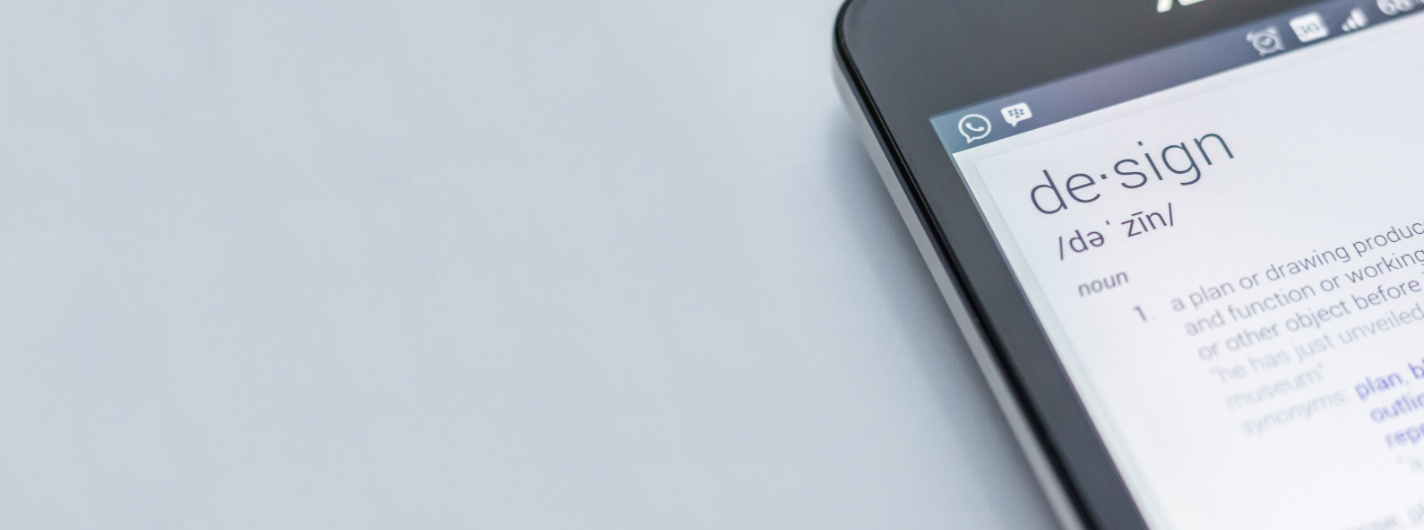
Signature Design Project
Signature Design Project
You've decided to embark on a new website and have chosen our Signature Theme series - how exciting! We are thrilled to have you make this choice and pray that your new website will be used in great ways to continue your mission, ministry, and organization goals. There's a lot to do in building a new website, whether you are updating / upgrading your site or starting from scratch. This page should help define the steps involved, and provide you with some helpful resources.
Step 1 - Understanding Project Timelines & Roles
Step 3 - Defining Primary Navigation & Sitemap
Step 4 - Collecting Initial Site Images & Content
Step 5 - Completing The Project Worksheet
Step 6 - Design Phase
Step 7 - Building Site Content
Step 8 - Go-Live Process
Step 1: Understanding the project timelines & roles
Your total project timeline is based on your organization. The time FaithWebsites needs to complete your Signature Theme site is between 5 to 8 weeks, after we have received all files and information, as well as your down-payment. The timeline will be extended if we do not receive your approval of the designs within 2 business days.
It's important to realize that the timeline for crafting your Signature Theme does not represent the entire process of building a new site. You and your team will be responsible for:
- Sitemap (how the pages on your site should be organized)
- Content (text, images, documents, links)
- Key decisions about the site, the content tools, navigation, etc.
- Training on our Content Management System (CMS), if you are a new user to our Site Manager CMS.
In our experience, the timelines we see for a new website project - from start to finish (go live!) - average...
- Churches with a team of 1 to 4 people complete in 2 to 3 months
- Christian Schools with a team of 1 to 3 people complete in 3 to 4 months
- Churches with a larger team average 5 to 6 months
- Christian Schools with a larger team and/or a board of directors overseeing the project average 6 months
If your organization is working with a large group of decision makers, re-writing or creating new original copy (text), updating branding, logo or even doing photo shoots for the new site, please plan ahead - these things take time. They are, however, critically important to the success your new website will provide your organization!
Of course, there are ways to fast track a site, and we're happy to offer you suggestions that will work for your site goals and your organization.
Step 2: Selecting a theme
Before we can start crafting your site, we need to know which theme you want to use. Our theme library is growing and changing often, but we recommend talking with us to help narrow down the options for you.
Click here to access out theme library.
As your look at the library, try to look at the type of content on the home page, and the placement of the content. Then look at your website goals.
- If your goal is to engage a new audience (outreach, evangelism, marketing, enrollment), certain themes with less text-based content and more image areas are more appealing to attract and retain a new audience.
- If your goal is to communicate, solidify and/or connect an existing audience (members, enrolled families, donors), certain themes with plenty of content snippets and feeds of updates are more conducive for this type of primary goal.
- Of course, we meet with hundreds of customers who need to do both - reach a new audience and update the existing audience group. That's why you'll find themes that offer a balance between graphically driven and text content updates!
Each theme has its own unique personality and that may play into what you want on your new site. Each theme also has a combination of options of content tools.
Once you've selected the theme you want to use for your website, contact us at sales@faithwebsites.com with your theme selection. We'll then provide you with a project worksheet for that specific theme.
Step 3: Defining primary navigation and sitemap
A good website is built on solid content and navigation. Without proper navigation, visitors can get frustrated and leave your site. Today, most visitors (users) expect to find what they are looking for in seconds. Delivering a good user experience requires navigation that is easy to use, short and direct.
Organize your content in a way that makes sense for your visitors and regular site users. Lead with short main (top) navigation, keeping those as your primary, or key, pages (also called landing pages).
When you build a Signature Theme with FaithWebsites, each main navigation is also a navigation category or directory, and you can add pages underneath those categories. The organization of what pages go under what category is the essential building of a sitemap.
If you are building a new site with FaithWebsites, you do not have to create a complete sitemap ahead of time. All we require are the basics of main navigation (categories/directories) and level 1 pages. We greatly encourage you to take the time to create a sitemap though, as having that initial organization will help you think through what theme you want to choose, what content you need to collect or create, and how much work and overall time your project will take you and your team. To help you out, we'll provide you with a simple worksheet that you can use to build your initial sitemap.
Learn more about sitemaps here >>
Download our sitemap worksheet template here >>
Don't sweat it! All the subpages in each category are editable and easily moved in our CMS. Your main navigation are the only links not customer editable - but the content on those landing pages is also easily edited and moved around. It's one of the best advantages of our CMS - how easily you can manage your content!
Step 4: Collecting initial site images & content
There are a few core elements needed to build your new website. Those items include:
- Theme project worksheet completed (more on this below)
- Your logo file in a high quality resolution (if no logo, we'll typeset your organization name)
- Any key images for your home page slide show
- Any social media URLs if you are connecting your site to social media or third party sites
To build your site, you'll need to work on collecting the initial content. We recommend that you put a game plan together and focus on these first priorities:
- High quality images that reflect your organization's culture, people, mission, ministry, environment and/or communicate the primary message you want to portray on your site. All primary images on both home page and at the top of the inside pages require horizontal images.
- The text for each of your landing pages (each of your main navigation links). Next to your home page, this is your next most important content in providing a strong user experience and good search engine optimization on your site.
- Organize who will have access to the site, and to what portions of the site. In our CMS, you can create unique permissions for each admin user. Knowing who is going to update content on the site will help you arrange for system training for all users.
- Review and collect other content that needs to be on your site - such as events, announcements, PDFs, forms, etc. Begin to think about how to organize this content. For example, think about how many categories you need to create in your calendar system.
Step 5: Completing the project worksheet
Once you've selected which theme you want to build, we'll send you a link to an online theme project worksheet. On this form, you'll complete all the necessary details for your project. Each worksheet is unique to the Signature Theme, and the available options that theme offers. For Enhanced Signature Themes, there is an additional worksheet you will fill out to make your Enhancement selections based on your theme.
You can expect the following:
- Logo file and organization name instructions
- Site color
- Main navigation links (exact spelling and order for your website will be required on this form)
- Social Media links / streams / feeds
- Home page tool content choices
- Home page content sectional titles
- Any 3rd party (external) URLs/links including social media and more
Upon completion of your theme worksheet(s), which you'll submit online, we'll be in contact with you. Once we've reviewed your information, your project will be submitted to our design queue.
STEP 6: DESIGN PHASE
Next, we'll email you static proofs (JPGs) of your website design customizations - you'll be able to see what your site will look like, complete with your logo, org name, applicable branding & colors and content / section selections!
A few key items to remember when in the design proofing phase:
- Signature Themes receive 2 rounds of proofs: 1 set of initial proofs and 1 set of revised proofs*
- Enhanced Signature Themes receive 3 rounds of proofs: 1 set of initial proofs and 2 sets of revised proofs*
- After you recieve your sets of proofs, please be prepared to respond within the next couple business days in order to save your spot in our queue. However, please review carefully because revisions are not included after a "green light" approval.
*This is the number of revised proofs included in the cost of your design setup. If you would like to do additional sets of design proofs, there would be an additional fee to cover each round of design proofs
We will require your "green light" approval on the designs before we can move your project to implementation. Implementation is when our team codes your customized website, and prepares your account so you can start building content.
During the design and implementation phases of your project, we encourage you to gather photos and continue preparing content. To help keep your content compilation work in order, we recommend doing some form of content strategy. Learn more about a recommended simple form of content strategy here. For some larger websites, this can be very involved, but for most of our customers, a simple version of this in a spreadsheet format can be an invaluable tool.
NOTE: if you are building your text content in documents, be sure to build them as plain text only, or be prepared to redo all formatting when you build content in your site.
Step 7: Building Your Site Content
Once your site is implemented, you will receive a series of emails from us that will contain your release instructions, and emails to all admin users on the account with their temporary passwords. You'll be able to login to Site Manager and get started building content!
Your home page will contain locked tools, and if any of those tools automatically feed content (upcoming events, Facebook/Twitter feeds, announcement database, blog, etc.), that feed will be in place. For other tools that contain swappable or editable content (slide show, content editors, pictorial announcements, etc.) you'll be able to select Update Content from the tool menu and add your own content in, removing our test content.
All interior pages are blank and ready for you to build. Remember that you'll want to add a banner image for nearly all pages, especially your landing pages. Your Signature Theme is able to produce all the variable page layout options in Site Manager (4 different options), and has customized elements that match your design for both right side and left interior navigation. To learn more about page layouts, see our Help Center > Navigation Builder section.
Important!
It's critically important that you build all your content as plain text (clean of any formatting, MS Word formatting and/or HTML). Copying and pasting text from one source into your new site can be done using the Paste as Plain Text option. Then, use the formatting tools within Site Manager to create headers, indents, bullets, and more.
Remember that not all text should just be in a content editor. Use a variety of tools in your toolbox to help create the content layout that's best for each page. Tools like the Column Display, Expand / Collapse, and even Links List and/or Content Resource tools are ideal for text content with some images, whereas adding a slide show, form creator and links list on the right side can help create the visual and easy-to-find information that you need. When in doubt - just email or live chat Support. We're happy to help in any way - even just to give you some ideas of how to layout your content!
STEP 8: TAKING YOUR SITE LIVE (OR THE GO-LIVE PROCESS)
If you've been organizing and building your content as we recommend, many customers find that adding content to their new site can move quickly. While every customer and project is unique, some customers have been ready to go live within 2 weeks, whereas others have taken more time to build and have gone live in 4 months. This is entirely up to you and your team. We are ready to assist your go-live process whenever you are ready!
Learn more about going live in our Help Center here >>
